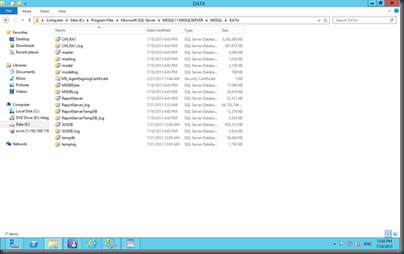The ReportServer_log can grow unexpectedly and eats up all your hard disk space if you didn’t configure it correctly OR using the default settings. The ReportServer_log in my environment has already grown to 64GB.
To reduce and limits the log size, you need to configure the settings via Microsoft SQL Server Management Studio.
1. Expand Database and select ReportServer. Right click on the ReportServer and select Tasks>Shrink>Files
2. Select Log from the dropdown menu, and click OK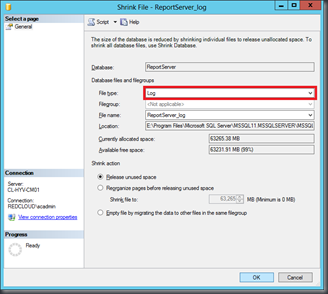
3.The size of the log file is immediately reduced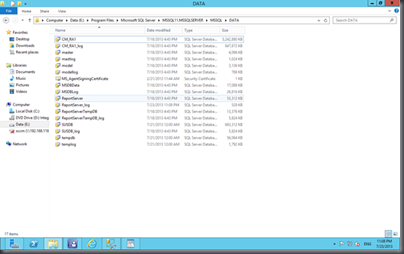
4. Now, go back to the Microsoft SQL Server Management Studio. Right-click on the ReportServer and select Properties 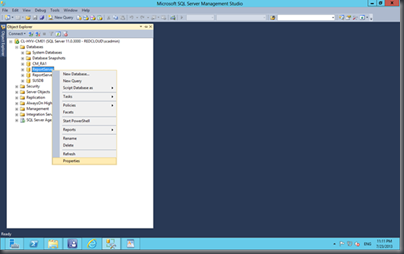
5. On the ReportServer_log Logical Name, click on the […]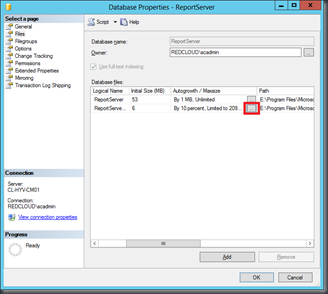
6. Change the Maximum File Size to the value you want. In my case, I changed it to 1024MB, 1GB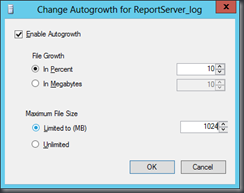
That’s all. Now you have reduced and configured the maximum file size of the ReportServer_log.