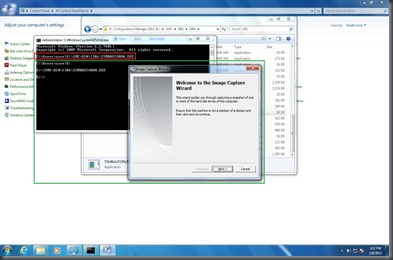I’ve been playing around with App-V 5.0 Beta 2 for the last few days. Powershell is in the picture now, and therefore a lot of configurations are done via Powershell. Same goes with remove the packages from the client machine, it has to be done via Powershell. Below is the step by step guide,

Run the Powershell as administrator mode and enter Remove-AppvClientPackage.
![clip_image002[7] clip_image002[7]](http://lh4.ggpht.com/-mNLF7K0bo_0/UD3tqfElYlI/AAAAAAAABdI/8kZaPqn1xLY/clip_image002%25255B7%25255D_thumb%25255B1%25255D.jpg?imgmax=800)
Enter the PackageID of the package that you want to remove
![clip_image002[5] clip_image002[5]](http://lh6.ggpht.com/-RJfOXsqqTB4/UD3tsDvQdZI/AAAAAAAABdY/CuT-U57OmC0/clip_image002%25255B5%25255D_thumb%25255B3%25255D.jpg?imgmax=800)
If you unsure about the PackageID, browse to C:\Programdata\App-V.
![clip_image002[9] clip_image002[9]](http://lh5.ggpht.com/-_wwcBFkf4-c/UD3tuFtztVI/AAAAAAAABdo/U52nNDTkxIU/clip_image002%25255B9%25255D_thumb%25255B1%25255D.jpg?imgmax=800)
Enter the VersionID of the package that you want to remove
![clip_image002[11] clip_image002[11]](http://lh4.ggpht.com/-hF2pdOYC3g8/UD3twDQKZ5I/AAAAAAAABd0/Q51tJtjm4Ts/clip_image002%25255B11%25255D_thumb%25255B1%25255D.jpg?imgmax=800)
If you unsure about the VersionID, it is located inside the PackageID folder that you have selected earlier.
![clip_image002[13] clip_image002[13]](http://lh5.ggpht.com/-CMh-r1t0FMM/UD3tx0BcRMI/AAAAAAAABeI/KhJzaqrxans/clip_image002%25255B13%25255D_thumb%25255B1%25255D.jpg?imgmax=800)