This is not that straight forward as what I thought earlier and there isn’t much resources that can be found online. What I did earlier is Capture Network Settings before reboot into WinPE, and Apply Network Settings after the Apply Operating System and Apply Windows Settings. Believe me, it is not that simple, the settings will be captured but will not applied until you tweak the OSDAdapterCount variable.
Not much resources in the internet discussing about this issue, but I still managed to found some:-
- http://social.technet.microsoft.com/Forums/en-US/configmgrosd/thread/762bd9e7-6568-495c-8d8a-7a150279d11e#a8d4b78e-2d9d-491a-baa1-a6ced48c1ead
- http://social.technet.microsoft.com/Forums/en-US/configmgrosd/thread/5a151fd9-8475-4330-af3c-7b824981cf21/
- http://social.technet.microsoft.com/Forums/en-US/configmgrosd/thread/c35bdfa4-25fc-4655-a396-3f701379d5d0
- http://social.technet.microsoft.com/Forums/en-US/configmgrosd/thread/9b31f533-b91d-4882-8146-f78740b54b5a/
By default, the OSDAdapterCount variable value is set to 0, and this is the reason why the captured settings is not applied. 0 means no adapter and therefore no settings will be applied. After I tweak the OSDAdapterCount variable value to 1, the captured settings is applied successfully.
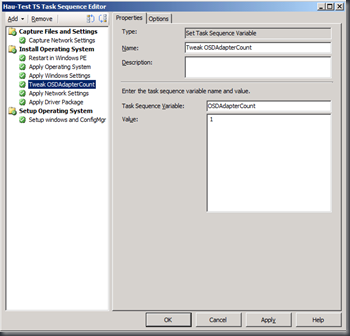
The Screenshot above showing the Tweak OSDAdapterCount task. After the Apply Windows Settings and before the Apply Network Settings, add a new Set Task Sequence Variable task. Then enter OSDAdapterCount in the Task Sequence Variable box, and the Value is 1.
I didn’t try to enter value bigger than 1, perhaps somebody can share after tried. =)