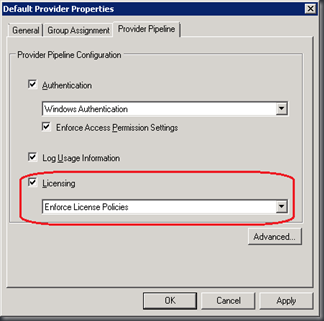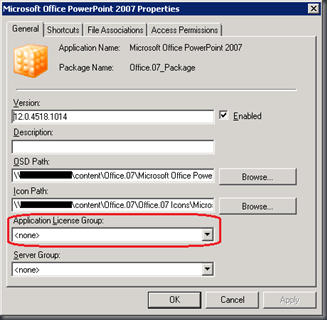If you open the Properties of the Default Provider under Provider Policies, you will find the Licensing tick box under the Provider Pipeline tab. In order to activate the Application Licenses that you have created (Unlimited Licenses, Concurrent Licenses, Named Licenses), you need to check the Licensing tick box. Select Enforce Licenses Policies from the drop down menu like the picture below. Then link all the application with the licenses you created accordingly.
Important Note:
If you select <none> for the Application Licenses Group like picture below, all your clients/user will not be able to launch the application. A non-authorisation message will prompt when user launch the application.