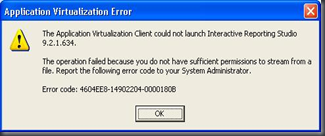Recently I bumped into this problem, I manage to import all the drivers but cannot add them to the package. After searching around the internet, I found out that this is a common issue and it is due to the drivers folder share and security settings. To confirm that, I try to set the driver folder share permission to Everyone – Full Control, security permission to Everyone – Full Control. The new settings solved the problem, and hence confirm that it is due to share and security settings. Due to security issue, it is not recommended to use the settings above.
According to this forum, we should set the driver folder share permission to, “Everyone – Read”, “SMSadmin – Full Control”, “SYSTEM – Full Control”. The security settings are “Everyone – Read & Execute, List Folder contents”, “SMSadmin – Full Control”, “SYSTEM – Full Control”. I have tested this settings and it is working. Enjoy~!!!